Here’s a list of Frequently Asked Questions. If your question is not answered here, please contact us at churchsuite@thru-christ.org.uk with your query.
You may also want to investigate the ChurchSuite support site: https://support.churchsuite.com/article/385-my-churchsuite-user-guide
If you or someone you know doesn’t have regular access to a computer, tablet or smartphone, please contact us. We will do our best to help you access any information you need, or put you in touch with someone else in the church who can help.
Forgotten Password
Help, I’ve forgotten my password!
Just follow these easy steps:
- Go to the login page https://thru.churchsuite.co.uk
- Click on the “Forgotten password?” link and follow the instructions
- A password re-set email will be sent to your registered email address
Help! I don’t have access to a computer!
If you or someone you know doesn’t have regular access to a computer, tablet or smartphone, please contact us. We will do our best to help you access any information you need, or put you in touch with someone else in the church who can help.
How do I cancel my account?
- In some cases, you may wish to close your ChurchSuite account. Perhaps you’ve left the church and/or moved away or wish to be removed from our church membership database for some other reason.
- If you would like to cancel your ChurchSuite account, please contact the Church Office or email churchsuite@thru-christ.org.uk and we will be pleased to help you.
How do I edit my privacy settings?
- Log into your MyChurchSuite account and follow the instructions under “How do I manage my details and my privacy settings?” which you can find further down this page.
- Click on the pencil icon to edit your details.
- Select the “Privacy” tab near the top of the screen.
- Once you have made any changes, don’t forget to click on the “Save Changes” button before leaving the page.
How do I get the ChurchSuite App on my phone or tablet?
The ChurchSuite app is available to download for free. Just search for “ChurchSuite” in the App Store (for Apple Devices) or in Google Play (for Android Devices).
You will see a logo like this:
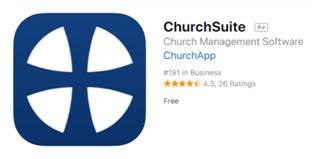
Once you have downloaded the app to your device, login using:
- Your username – which is your email address
- The password you created when you received your MyChurchSuite invitation
How do I log into ChurchSuite from a web browser?
You can access ChurchSuite from either:
- A web browser on a computer, tablet or smartphone
- The ChurchSuite App on a smartphone or table
If using a web browser, click on this link to reach the login page: login.churchsuite.co.uk/?church=THRU
How do I manage my communication preferences?
- Log into your MyChurchSuite account and follow the instructions under “How do I manage my details and my privacy settings?”, which you can find a little further down this page.
- Click on the pencil icon to edit your details, then select the “Communication” tab near the top of the screen.
- Once you have made any changes, don’t forget to click on the “Save Changes” button before leaving the page.
How do I manage my details & my privacy settings?
When you first log into MyChurchSuite, you will be invited to check and, if necessary, update your personal details. You will then be invited choose how we communicate with you and also which of your personal contact details are visible to other church members.
You can change any of these settings at any time if your details or your preferences change.
- Log into MyChurchSuite (on a web browser or mobile app)
- Scroll down to where you see your profile
- Click on the pen icon in the top right-hand corner to edit your details.
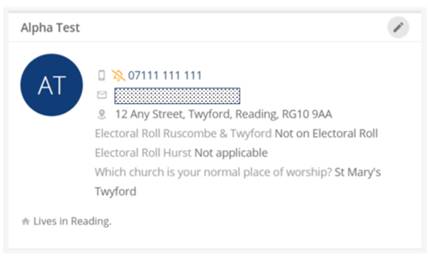
- You will see a new screen with the “Details” tab highlighted at the top of the screen.
- You can edit or add to your personal details as you wish. You can also upload a photograph of yourself, which may be helpful to new church members trying to work out who’s who!
- Note that Electoral Roll details cannot be edited here. If you wish to apply for membership of the Electoral Roll for your parish, or to amend the details shown, you will need to contact the Church Office or the Electoral Roll Officer.
- Please select the church(es) and/or organisations you regularly attend or are most interested in. This will help us to send you only information which is of interest to you.
- Once you have made any changes, make sure you click the “Save Changes” button before leaving the page!
- Now click on the “Privacy” tab near the top of the screen.
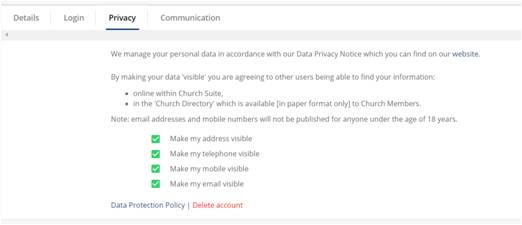
- After reading the introductory wording, you can choose which, if any, of your contact details you wish to make visible to other church members via ChurchSuite or in a future Church Directory.
- Again, make sure you click the “Save Changes” button before leaving the page.
- Now click on the “Communications” tab to choose how you would like us to communicate with you about church events and activities (“general emails”) and how you would like to receive reminders if you are on a rota.
- You are not obliged to select any options here but remember that, if you don’t, we won’t be able to keep you informed about church events and activities.
- Once again, remember to click “Save Changes” before leaving the page.
How do I update my contact details?
- Log into your MyChurchSuite account and follow the instructions above under “How do I manage my details and my privacy settings?”.
- Click on the pencil icon to edit your details.
- Once you have made any changes, don’t forget to click on the “Save Changes” button before leaving the page.
How do I upload a photo to my profile?
- Log into your MyChurchSuite account and follow the instructions under “How do I manage my details and my privacy settings?”.
- Click on the pencil icon to edit your details.
- When you reach the “Details” tab, look for the camera icon.
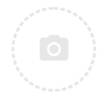
- Click on the icon and follow the instructions to upload a photo of yourself.
How is my privacy protected?
We care about the privacy and security of your personal data and take our responsibilities under the General Data Protection Regulation (GDPR) seriously. You can read more about how we use and protect your personal data in our Data Privacy Notice.
The information we hold about you in ChurchSuite is protected as follows:
- Only people who have been invited can log into MyChurchSuite.
- Only members of our three churches can see contact details of other members.
- You have control over who can see what. You have the option not to show your address, email, landline or mobile numbers, as you wish.
- However, given that the key aim of ChurchSuite is to help the church family connect with each other, we would encourage you to make your settings as open as you feel comfortable with.
What can I do with ChurchSuite?
ChurchSuite keeps you in touch with the life of our churches. In particular, you can:
- Check and update your personal details and your contact preferences.
- Choose to make some or all of your contact details visible to other church members – an on-line Church Directory.
- If you belong to a Home Group, see details of the group, and information that other group members have chosen to share with you.
- Give your availability for rotas and see your upcoming rota sessions – even swap rota times.
- If you are a parent, you will be able to add, edit and update information about your children.
For more information, take a look at the ChurchSuite User Guide.